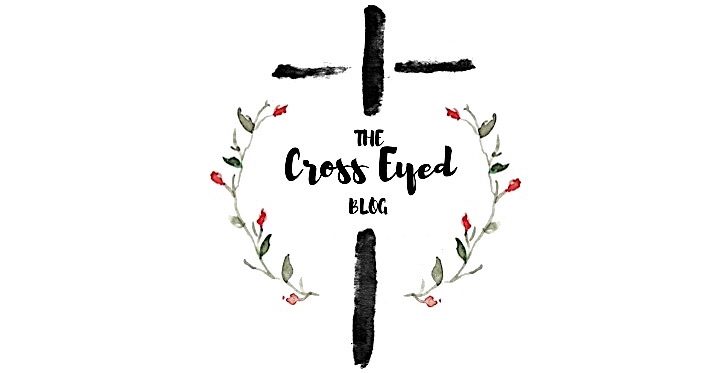I may be late in the game on this one, but my new love is One Note which is a included in the Microsoft Office 2010 package which comes with Excel, Word, etc. I was just introduced to it a few weeks ago at a training I went to. I have started to use it a little bit at work, but I am most excited about how I can use it in my home.
My biggest challenge in my home are papers. The mail is coming in. The paper arrives every day. The children bring home colored pictures, homework, book reports, and field trip permission slips. There are notes I have written to remind myself of something or a letter I got in the mail. It is my biggest challenge, and I still haven’t figured out how to master it. My husband can more than attest to this fact. I have over the years come up with some systems that help. However, I still get stuck with papers I want to possibly reference sometime, but not today. What do I do with those?
For example, the elderly neighbor across the street has given us his information when he goes on vacation, and we will keep an eye on his house. It is information I don’t need today, but what if something were to happen to him or I needed to contact his family someday. Another example is when I am watching Man Vs. Food on the Food Network, and Adam Richman talks about a place within 100 miles of here where he ate that was very good. It is information I don’t need today, but information I would like to keep. Before, I would write it down or have these pieces of paper that I would try to figure out what to do with them. Now, I have found One Note.
One Note is a program where you can create notebooks. Imagine you have a spiral bound notebook that you bought at the store that has numerous tabs to separate all of your sections. In each section, you might have 50 sheets of notebook paper or pages. One Note takes this same principal and puts it in computer form. You can have a notebook for personal, school, work, recipes, etc. You can have as many notebooks as you want with as many tabs as you want with all the pages you want.
On the pages within your notebook, you can scan documents that are cluttering up your house and attach it to your page. You can copy and paste links to websites where you see a good recipe or a thrifty craft idea. You can record a message using the microphone on your computer and play it back to yourself as a reminder. You can insert pictures, text, and websites to your page.
Personal Notebook
- Home To Do-a list of home projects we might have such as patch the wall, clean out gutters, etc.
- Recipes-a collection of recipes I have seen online. I have different tabs such as desserts, appetizers, entrees, salads, etc.
- Travel-a list of places we have been or would like to go. I have created a different page for each city or place where a restaurant or a hotel is. No more trying to remember the name in my mind (does not turn out well) or keeping up with an obscure piece of paper.
- Books-a list of books I would like to read.
- Craft Projects-I can scan papers I get at JoAnn’s or Micheal’s with craft ideas on them. I can screen clip an idea to my notebook page of an idea I see online. Click on screen clipping under the insert tab. Draw the plus sign over the picture or text you would like to insert onto your page. Then release. The picture is automatically inserted into your One Note page.
- Church-Sometimes there are events coming up such as a Women’s Conference. I can paste the link to the page or jot a note about when it starts, the address, etc.
- Home Decor-Sometimes, I will see a decorating idea in a magazine that I like. I will tear it out. Then what? Now, I can scan it on my printer and insert into One Note. Also, I can create a page for paint colors I have used in certain rooms in the house and where I purchased it. I can also list paint colors I liked on swatches for projects I will be working on in the future.
I have been so excited about the prospects of One Note. I can decrease my mountain of papers. They drive me crazy. It is my latest craze, and there is no need to save it. It saves automatically. I can email favorite recipes or travel plans or ideas to a friend. One big tip for One Note is to click on the View tab, then click on Normal View. This allows you to see all of your notebooks and tabs which I think is more user friendly. I would encourage everyone to explore it on your own. As Martha Stewart would say, “It’s a good thing.”